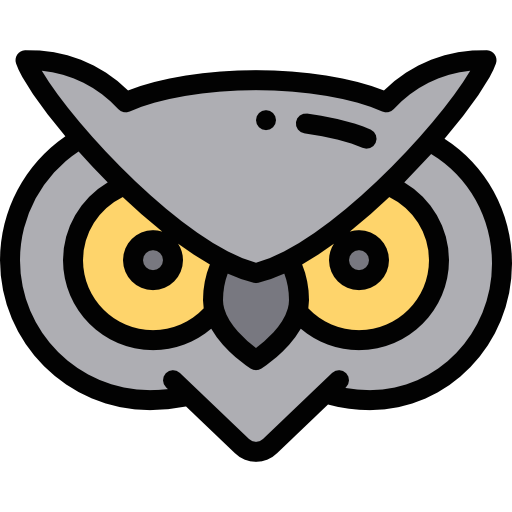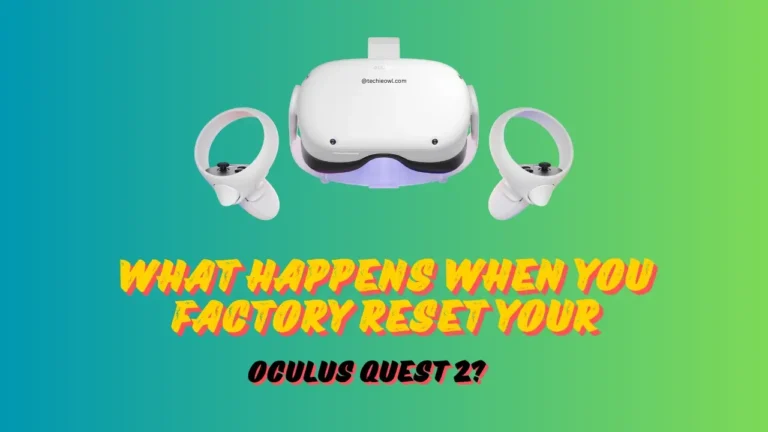Is your Oculus Quest 2 misbehaving? Maybe your games keep crashing, or the system feels as laggy as an ancient PC after installing one too many toolbars. Or perhaps you’re simply planning to sell or give away your headset. Whatever the reason, a factory reset can sometimes seem like a magic solution to all your VR troubles.
But before you rush to hit that reset button, it’s essential to understand exactly what happens when you factory reset your Oculus Quest 2. Spoiler alert—it’s not for the faint of heart… or data!
Grab your virtual helmet, and let’s break it all down.
Table of Contents
Why Would You Factory Reset Your Oculus Quest 2?
There are a few scenarios where a factory reset can be a lifesaver—or at least a VR-saver. Here’s why you might consider it:
1. Fixing Persistent Issues
If your Oculus Quest 2 has been glitching, lagging, or crashing mid-game (goodbye, high score), a factory reset can help iron out those systemic kinks. It’s like giving your headset a fresh start—wiping away any pesky software bugs that might be sabotaging your VR fun.
2. Preparing for Resale
Planning to hand over your beloved Quest 2 to a new gamer? Do not skip the factory reset! It ensures every piece of your personal data—game saves, settings, photos—is wiped clean before its new owner takes over. Think of it as decluttering for your headset.
3. Starting from Scratch
Sometimes, you just want a clean slate. Maybe you want to revisit the same magical moment you felt when unboxing your Oculus Quest 2 for the first time. A factory reset isn’t just a reset—it’s a reboot of the whole experience.
Must Try: Top 3-Player iMessage Games
What Happens When You Factory Reset Your Oculus Quest 2?
Alright, so you’ve decided to take the plunge. But what exactly happens when you factory reset your Oculus Quest 2? Here’s a play-by-play of what to expect:
1. All Apps & Game Saves Are Erased
Yep, you read that right. Every single app, game save, and piece of data stored in your headset will be wiped clean. It’s like pressing the delete button on your VR life.
Fortunately, if you’ve bought any games, they’re attached to your Oculus account and can be redownloaded later (we’ll cover more on that in a bit). But any game progress not backed up? Say your goodbyes.
2. You’ll Be Logged Out of Your Oculus Account
Once the reset is complete, your Quest 2 becomes a blank slate. That means logging back into your Oculus account is step one post-reset. Make sure you’ve saved your login details somewhere handy!
3. Your Purchases Stay Safe
Don’t worry—factory resetting doesn’t mean you lose access to your purchased games and apps. They’re tied to your Oculus account, so once you log back in, you can reinstall them from your library.
4. Controllers Require Re-Pairing
Your Oculus Touch controllers will disconnect during the reset and need to be paired with your headset again. It’s a quick process, but worth keeping in mind for when you boot back up.
5. Firmware Updates Might Be Necessary
Expect to update your headset to the latest firmware version as part of the post-reset process. This ensures your Quest 2 is running on the newest software, even if its insides are fresh and factory-new.
Trending: 7 Best Steering Wheels for PSVR
Things to Do Before a Factory Reset
Before you hit reset, take a deep breath and follow these steps to prepare:
1. Back Up Cloud-Supported Game Saves
Not all games support cloud saves, but some do. Open your Quest 2 settings, head to the “Cloud Backup” section, and double-check which games have been synced. If cloud backups are enabled for your favorite games, you’re golden!
2. Transfer Photos & Videos to Your PC
If you’ve captured hilarious moments or stunning screenshots during your VR sessions, plug your Quest 2 into a PC to transfer those files over. Factory resets delete everything, including media.
3. Charge Your Headset
Ensure your Quest 2 has at least 50% battery before starting the reset process. The last thing you want is for it to die halfway through (especially if you’re mid-update).
How to Factory Reset Oculus Quest 2
Now that you’re prepared, here’s how to perform a factory reset. You have two options—using the headset or the Oculus mobile app.
Option 1: Using the Headset
- Turn off your Oculus Quest 2.
- Hold the Power and Volume Down buttons simultaneously until the boot menu appears.
- Use the volume buttons to navigate to “Factory Reset” and press the power button to select it.
- Confirm your decision—and voilà! The reset process will begin.
Option 2: Using the Oculus Mobile App
- Open the Meta Quest App on your smartphone.
- Select Devices, and tap on your Quest 2.
- Go to Advanced Settings, then tap Factory Reset.
- Confirm the reset, and the magic happens.
Either method works like a charm, so go with what you’re most comfortable with.
Download Now: Oculus App on Your Windows PC
What to Do After a Factory Reset
Your Quest 2 is clean, reset, and ready for action—but where do you go from here? Follow these steps to get back to gaming:
1. Reconnect to Wi-Fi & Log Back Into Your Meta Account
This is your first task. Without Wi-Fi and your account credentials, you can’t re-download your games or set up the device.
2. Reinstall Games & Apps
Head to your library, where all your previously purchased games and apps live. You’ll need to reinstall them, but any cloud-backed saves will sync once the game is launched.
3. Set Up Guardian & Tracking Preferences
The Guardian boundary system will need to be reconfigured. Recalibrate it for your new space (or the same one) to ensure you can jump around safely without knocking over furniture.
4. Re-Pair Your Controllers
The setup process will prompt you to reconnect your controllers. It’s quick and painless, and you’re good to go.
Factory Reset Oculus Quest 2 Like a Pro
Factory resetting your Oculus Quest 2 might sound daunting, but it’s a straightforward process if you know what to expect. Just remember these key points:
- A factory reset erases all settings and local data, but your purchases and cloud saves stay safe in your Oculus account.
- Always back up valuable game saves and files before resetting.
- Resetting can be done via the headset or the handy Oculus mobile app.
Whether you’re troubleshooting, decluttering, or preparing your headset for its next adventure, a factory reset gives you a fresh start when you need it most.
Have more questions or need help? Drop them in the comments below—happy gaming!